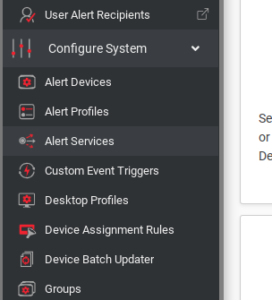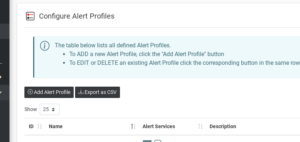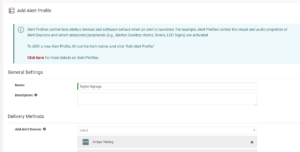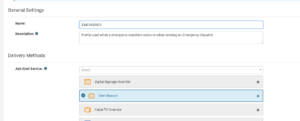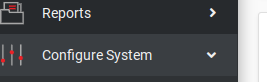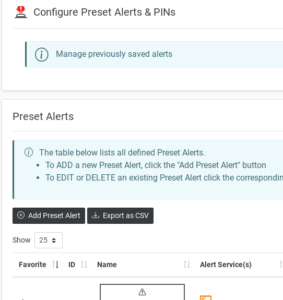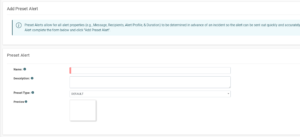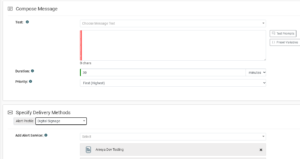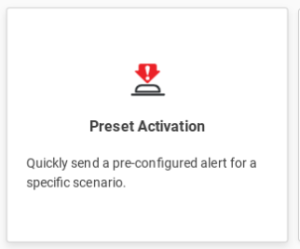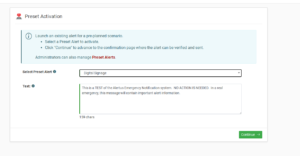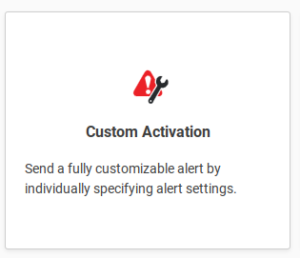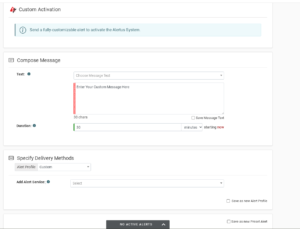Arreya works with hosted/cloud versions of Alertus. On premise solutions may require additional configuration to access the outside web. Alerts can be triggered on your Arreya channel by Alertus in a few different ways.
Setting up Alert Services
First, you will need to set up one or more Alert Services for each service you wish to issue an alert for. For example this can be a HTTP request for each channel, or other services like RSS/XML to use with the RSS widget. Articles for each supported Alert Service are listed below.
Creating an Alert Profile
Once you have added all of the channels you wish to alert to the Alert Services section, you can add an Alert profile to alert multiple channels at once.
In your alertus console, navigate to Configure System then Alert Profiles.
Click the [Add Alert Profile] button
For the Name and Description field, name your alert profile and enter a description.
Under the Delivery Methods section, add each alert service that you wish to alert with this profile. This will be all of the Arreya channels you previously added as Alert Services.
Click [Add Alert Profile] when you are done adding services.
Rapid Activation
If you wish to have your Arreya channels alerted in the event of a rapid activation, locate the alert profile named EMERGENCY. Click edit next to this alert profile.
Add each Arreya Channel’s alert service you previously configured, to the list of delivery methods in the existing alert profile.
Click [Save Alert Profile] when you are done adding services.
Preset Alerts
A Preset Alert will allow you to alert all of your Arreya channels at once.
In your alertus console, navigate to Configure System, then Preset Alerts.
Click [Add Preset Alert]
For the Name and Description field, name your alert preset and enter a description.
In the Compose Message section, you can enter a default message, this can be overridden when you issue the alert.
For the Specify Delivery Methods section, select the alert profile that you created for your Arreya channels.
Click [Add Preset Alert] when you are done
Additional presets can be added for different kinds of Alerts, fire, evacuation, etc.
Issuing an Alert: Preset Activation
In your alertus console, navigate to Preset Activation
Select your preset alert you previously configured.
In the Text field, you can change the message from the preset default.
Click [Continue] and follow the instructions to issue the alert.
Issuing an Alert: Custom Activation
In your alertus console, navigate to Custom Activation
In the Text field, you can enter the message the Alert will display.
For the Duration field, you can set a custom duration for the alert to display for.
Under Specify Delivery Methods, select the alert profile you previously configured for your Arreya channels. Or specify individual alert services if you want to alert specific Arreya channels.
Click [Continue] and follow the instructions to issue the alert.
 Help Center
Help Center