This article will cover installing your Arreya Channel's PWA on an Android device.
- On your Android smartphone, open Chrome or the browser installed on your smartphone.
- Navigate to your Arreya channel URL (https://*yourchannel*.arreya.com). You can also send your users a link sent via an email, social media, or other method instead of manual entry.
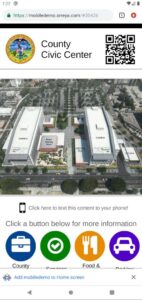
- If it’s the first time you have visited the site, you will see a popup below the address bar that prompts you to add it to your home screen.
- If you have previously visited the site, or dismissed the notification, you can find the “Add to Home screen” button under the browser menu ( ⋮ ) in the upper right corner.
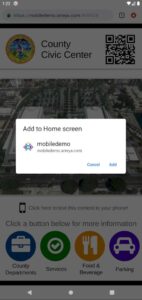
- You may be prompted to manually add the icon to your home screen, or it may be added automatically.
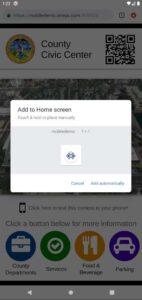
- After adding it to the Home screen, you can open the application using the newly created Android PWA shortcut.
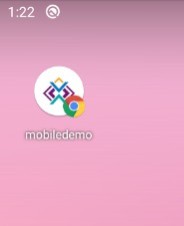
Current versions of Chrome, Android Browser, and Firefox Mobile support adding the application to the homescreen. Please visit https://caniuse.com/#feat=web-app-manifest for more information about other mobile browsers.
 Help Center
Help Center