This article will cover installing your Arreya Channel PWA on a ChromeOS device where that isn't force installing the PWA by policy.
- On your ChromeOS device, open the Chrome browser.
- Navigate to your Arreya channel URL (https://*yourchannel*.arreya.com). You can also send your users a link sent via an email, social media, or other method instead of manual entry.
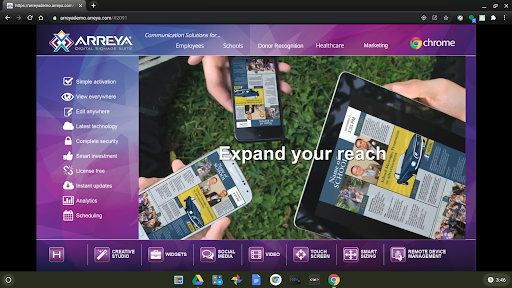
- At the top right of the address bar, click the [Install +] button
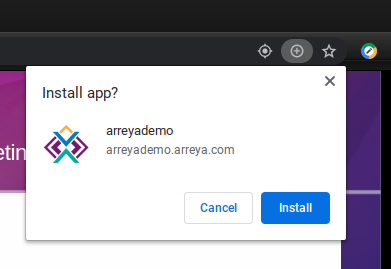
- The application can now be found in the application launcher accessible from the bottom taskbar. You can also right click the application icon and pin it to your taskbar.
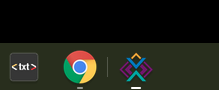
PWA support has been supported in Chrome since version 39. Contact us to learn more about ChromeOS Device PWA.
 Help Center
Help Center