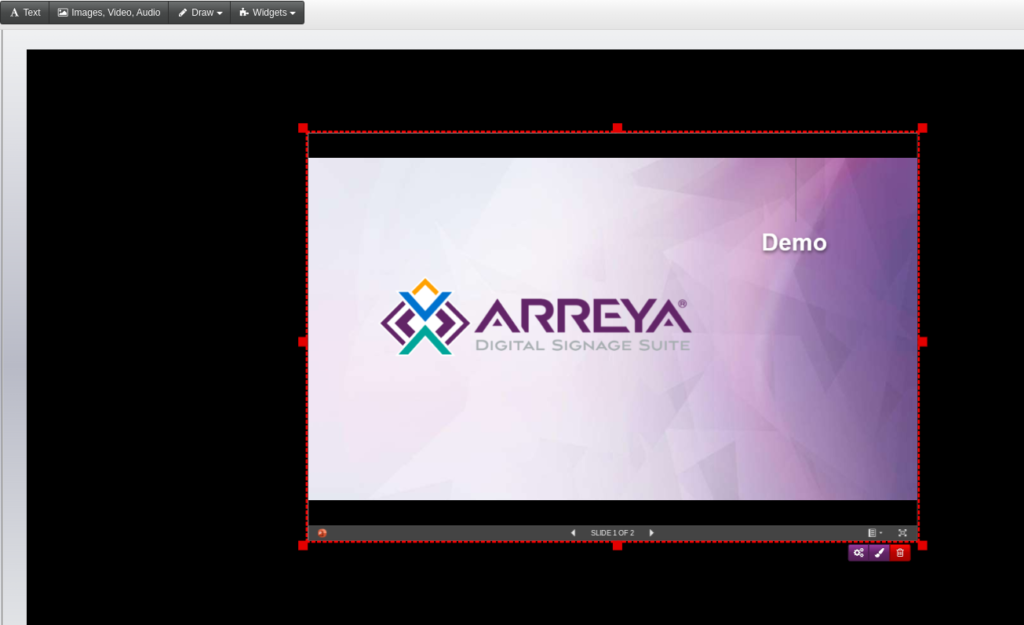- Start by opening your PowerPoint presentation.
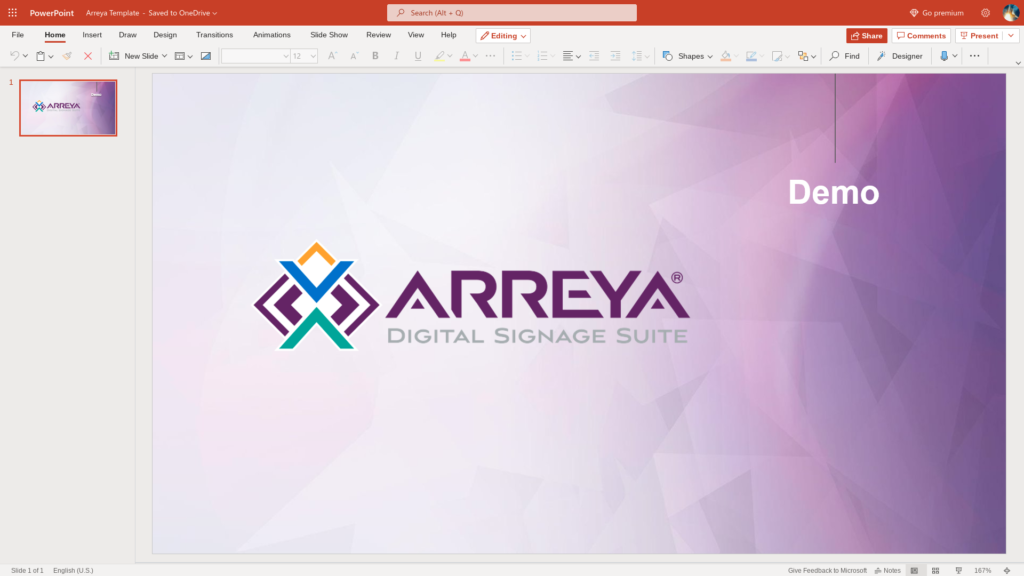
- In the File menu, choose [Share] > [Embed]
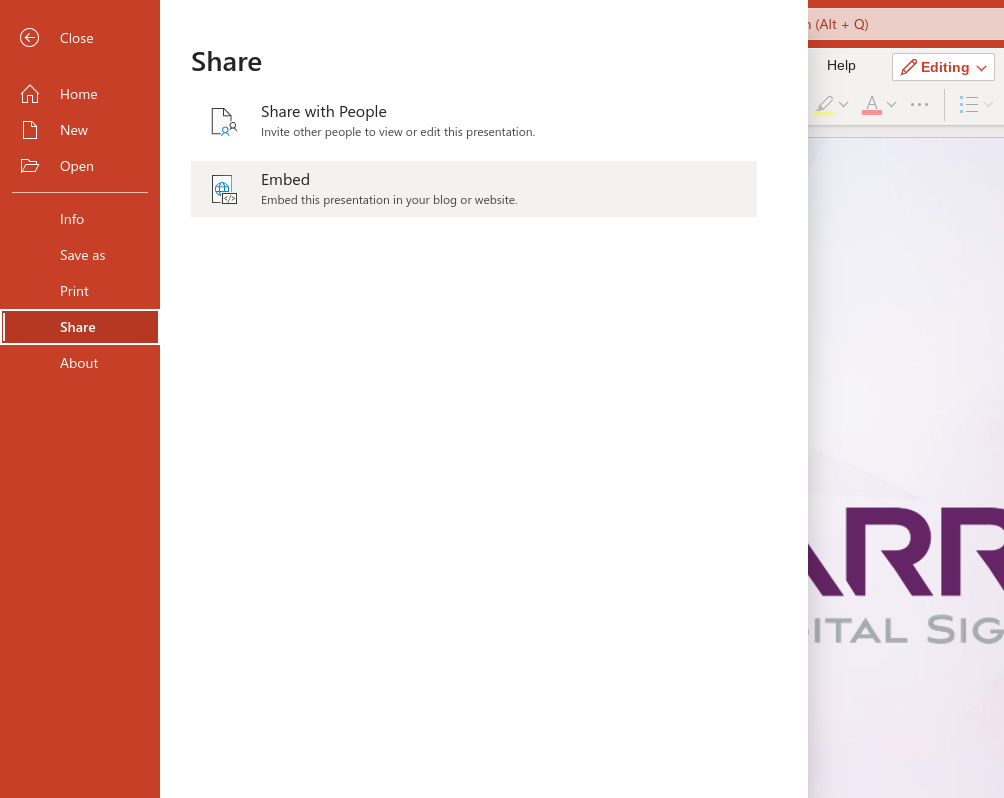
- Click [Generate] if prompted.
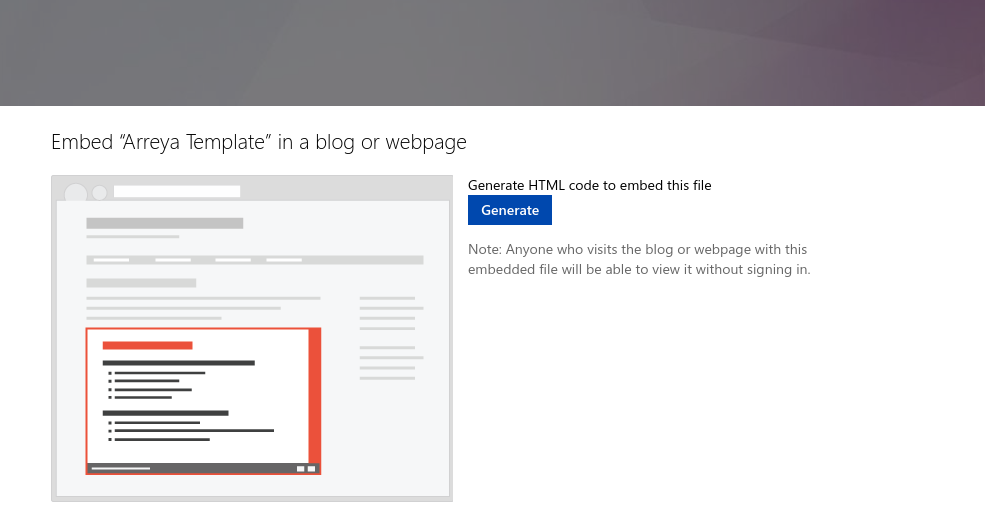
- In the embed preview, check the box under the Interaction drop-down if you wish to have the slides autoadvance. Your presentation will only automatically advance through the slides if you have configured the autoadvance settings.
- In the Embed Code text field, select the URL in between the src=" and the next " without the quotation marks. In the example below, the URL you need to copy would be https://onedrive.live.com/embed?cid=FDB6F77D1468518C&resid=FDB6F77D1468518C%21187&authkey=AJKqrm38QwNLfII&em=2&wdAr=1.7777777777777777&wdEaa=1
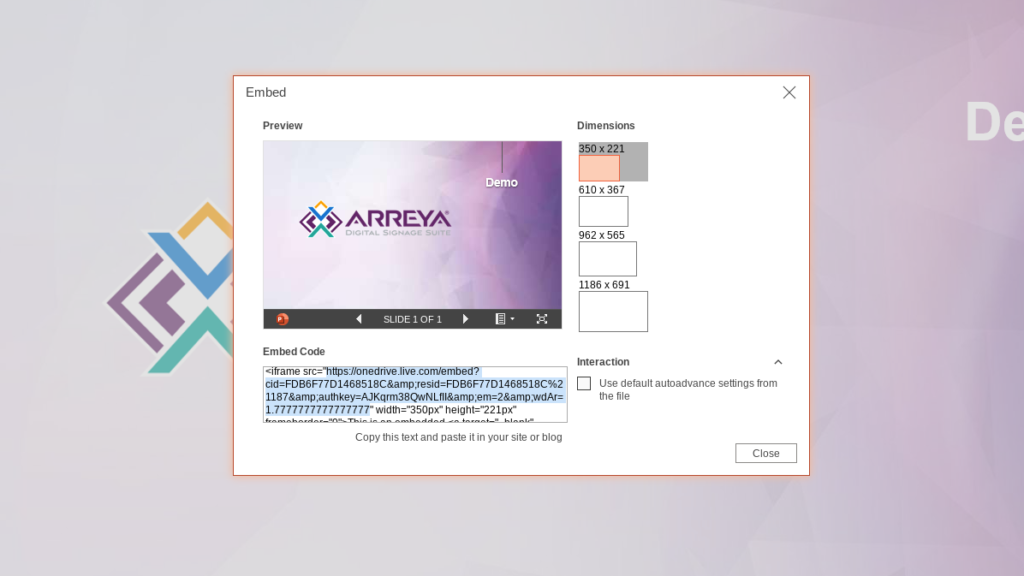
- Next, in your Arreya presentation, choose the Website widget from the Widgets drop down
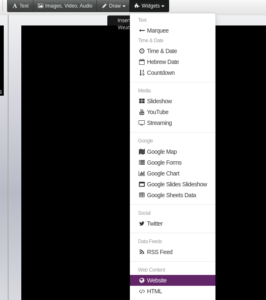
- Paste the URL into the URL field of the website widget dialog box. Click OK to add the widget to your presentation.
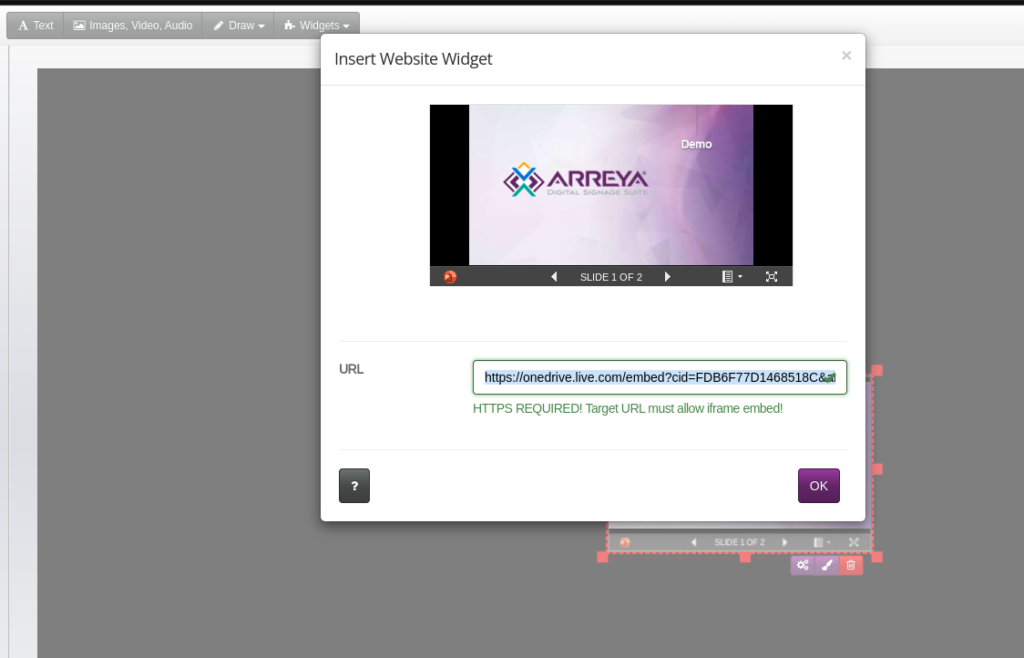
- The widget can now be moved, resized, or edited just like any other widget
Arreya's best-in-class digital signage software includes many other features that makes creating dynamic and interactive content quick and easy. You also receive a wide variety of FREE customizable templates.
Still need help? If you're an Arreya Care subscriber or Standard Support customer–please contact us by navigating to our website and clicking Get Support in the top navigation header. Please take a moment to complete the included form, then click submit. Your inquiry will be assigned a ticket number for assistance. Arreya Care subscribers receive priority 24-hour response Monday through Friday, 8:00 am-5:00 pm CST. Standard Support customers can expect a response within 48-hours. Click here to purchase Arreya Care.
 Help Center
Help Center