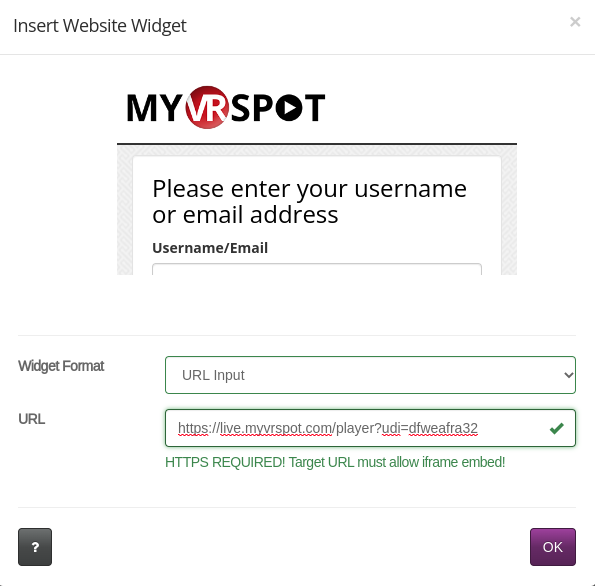If you are using MyVRSpot to livestream events to your Arreya channel, but you are having trouble getting the video to display full screen, you may need to modify the URL you're using. In this article, we will walkthrough modifying your MyVRSpot URL and inserting the URL into the website widget to display your stream fullscreen.
Original MyVRSpot URL
The original URL will look like this:
https://live.myvrspot.com/player?udi=dfweafra32.
You could take that URL, and insert it into the website widget. It will work and display live content, but it restricts your ability to resize the video.
Modifying the URL
To bypass this restriction, you can change the word "player" in the original URL to "stream." It will look like this:
https://live.myvrspot.com/stream?udi=dfweafra32.
Adjusting Size
Now that you've got the proper URL, all that's left to do is paste the URL into the URL field of the website widget, and adjust the size of the video so it covers the entire screen.
Additional Troubleshooting
If the sizing still appears incorrect after following the steps above, double check the URL to make sure it looks correct. If the URL looks correct, and the sizing or formatting still looks wrong, please contact Arreya support. You can call in at (319)-294-6671, or email support@arreya.com. Please have your URL and channel name ready if possible to speed up the troubleshooting process.
 Help Center
Help Center