- From your Dashboard go to [Content] -> [Presentations]
- Click edit next to the presentation you would like to change
- On the page selector to the left, select the page you would like to edit
- Click the 3 Cog Wheel icon titled 'Page Settings - Background, Colors, Fonts'
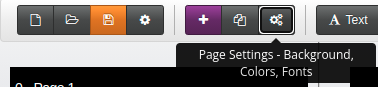
- This will bring up a window with three tabs at the top. Click the 'Timings and Transitions' tab.
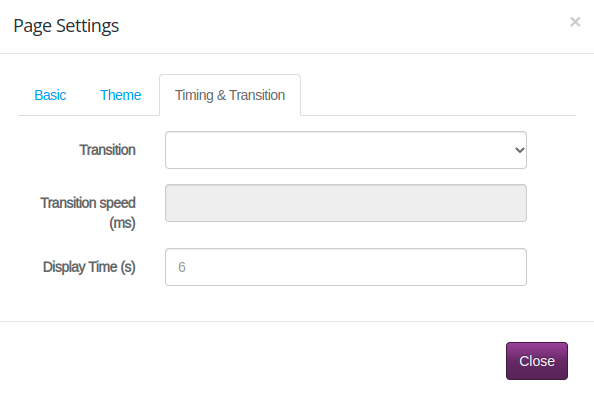
- In this tab you can select the Transition from the drop down box. This is also where you adjust how long the page is displayed before moving onto the next page. This display time is measured in seconds.
- Repeat this process for each slide you would like to edit. You can set different transitions and display times for each slide this way.
- When you are finished click the green [Push Live] button in the top right to save your changes.
How to set Transitions between Pages
1 min. readlast update: 09.11.2024
 Help Center
Help Center