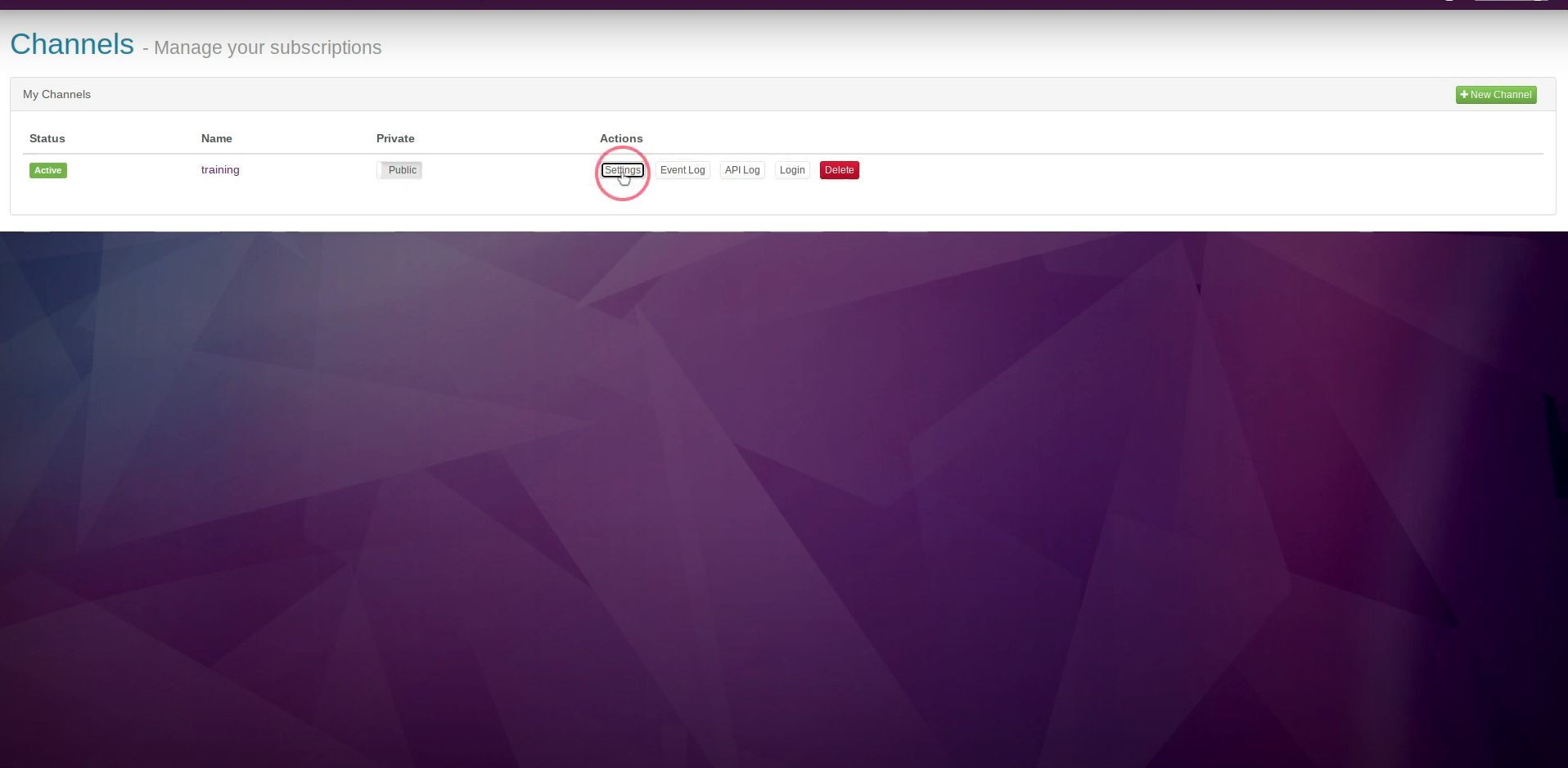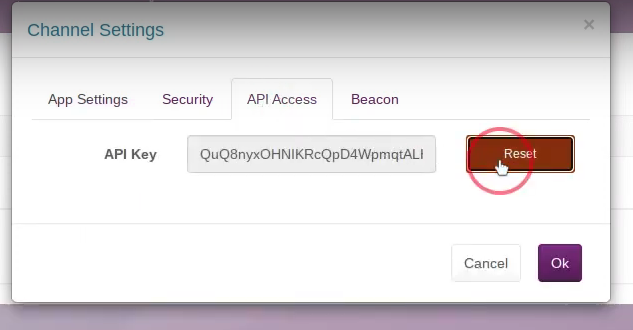For a variety of reasons, you may want to generate an API key from Arreya channel, or you may want to view API and Event logs. You can easily gain access to your Arreya Channel's API key, Event log, and API log within your Arreya account.
For additional information on API keys and when to use them, CLICK HERE.
Accessing the API Key
To begin, log in to your channel. In the upper right corner, click the channel drop down, and click “Create & Manage Channels”. If you do not see "Create & Manage Channels" this is because your user role must be "Owner" or "Admin".
Next, click the Settings button, next to the channel you wish to generate an API key for.
Then, navigate to the API Access tab and click the Reset button to generate a new API key. The API key should be kept secret, and should not be shared with anyone. When finished click OK.
Accessing API Logs
Arreya keeps a log of every API call made using your Arreya channel URL and API key. To view this log, on the same page, click the API Log button next to the channel you wish to view an API log for. When finished click the “x” or OK button.
Accessing Event Logs
Arreya keeps a log of every action in the dashboard by users. To View this log, on the same page, click the Event Log button next to the channel you wish to view an event log for. When finished click the “x” or OK button.
Event and API logs may contain useful information you need to optimize your digital signage project. API keys allow you to restrict access to content, control the number of calls made to your API, and identify usage patterns in your API's traffic.
If you need additional assistance accessing your API key, API logs, or Event Logs, please contact us via email at support@arreya.com, or call us at 319-294-6671.
 Help Center
Help Center