- Make sure you have your data ready in Google Sheets
- In your Google Sheet, click on the Share icon
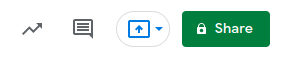
- Expand the [Get Link] section. Change the access permissions to 'Anyone with the link'. This will enable Arreya to read the sheet and create a chart out of it.

- Once you have it set to Anyone, click the [Copy Link] button.
- Go to your Arreya Presentation
- While in your Presentation, click on the Widget dropdown and select [Google Chart]
- Paste in the Link to your Google Sheet and then click "Next"
- Once it recognizes your link, it will open in the editor
- Change your Google Chart so it is displayed how you are wanting it to be shown and then click "OK" to insert it into your Presentation
Inserting a Google Chart using the Google Chart Feature
1 min. readlast update: 09.12.2024
 Help Center
Help Center