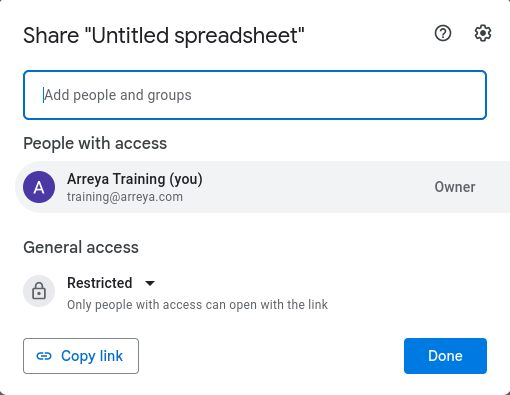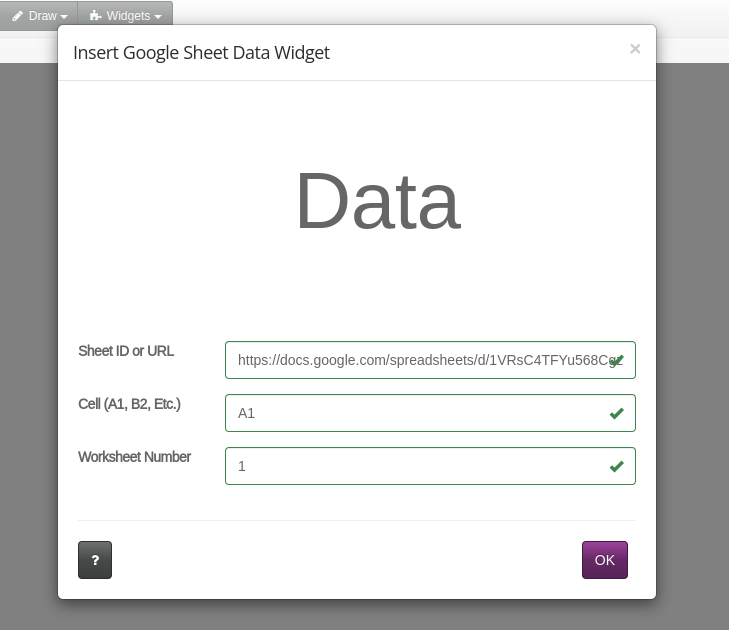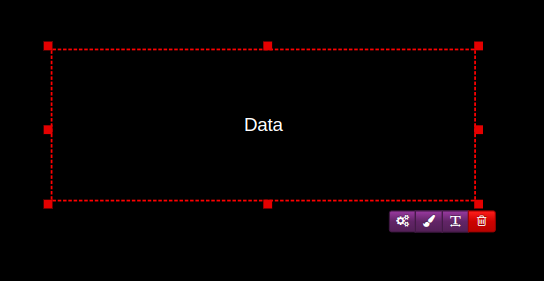Google has made changes to their API that has caused the Google Sheets Data Widget to function differently. An update has been released, and the widget is now better than ever.
In your Sheet, go to File > Share>Share with others
Change the access permissions to Anyone with the link. Then click the [Copy link] button here, or copy the URL from your address bar. Click [Done] to close out of the sharing settings.
Now paste the URL into the Sheet ID or URL field of the Arreya Google Sheets Data widget.
Input which cell you'd like to pull data from, and press [OK]. A widget will now be inserted with your Google Sheets data.
 Help Center
Help Center