This article will cover installing your Arreya Channel's PWA on an iOS device. The process is similar for iPhone and iPad devices.
- To add your Arreya Channel as a PWA on an iOS device, on your iOS device, open Safari or other browser.
- Navigate to your Arreya channel URL (https://*yourchannel*.arreya.com). You can also send your users a link sent via an email, social media, or other method instead of manual entry.
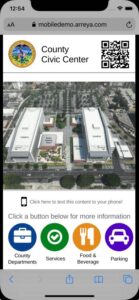
- Safari on iOS will not prompt you to install the application. Click the “Share” button on the bottom toolbar, then select the “Add to Home screen” option.
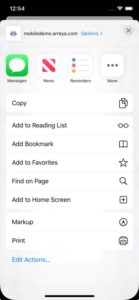
- After adding it to the Home screen, you will be able to open the application using the newly created shortcut.
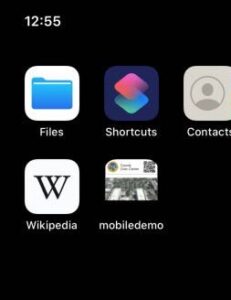
Web apps are partially supported in iOS starting with version 11.3. You may experience odd behavior in some versions. More about mobile browser support can be found at https://caniuse.com/#feat=web-app-manifest
 Help Center
Help Center