A useful feature of Chrome Device Management is the ability to pre-configure networks on Chrome devices.
- After logging in to your Google Admin console, go to the Device Management section.

- On the column on the left side of the screen, click Networks. (Your console may say Network instead, under the Device Settings heading)
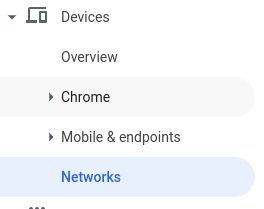
- Select the Organizational Unit (OU) you wish to apply the network to. If you don't know which OU to select, pick the top level OU to apply the settings to all devices in the console.
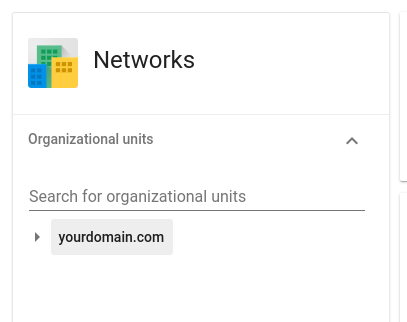
- Click CREATE ETHERNET NETWORK.

- In Platform access, check the box next to "Chromebooks (by device)"

- In Details, create a name for your network. If your network requires Authentication (802.1X), you can configure the authentication credentials after selecting 802.1X under Authentication. Be sure to click Save when you're done configuring the network.
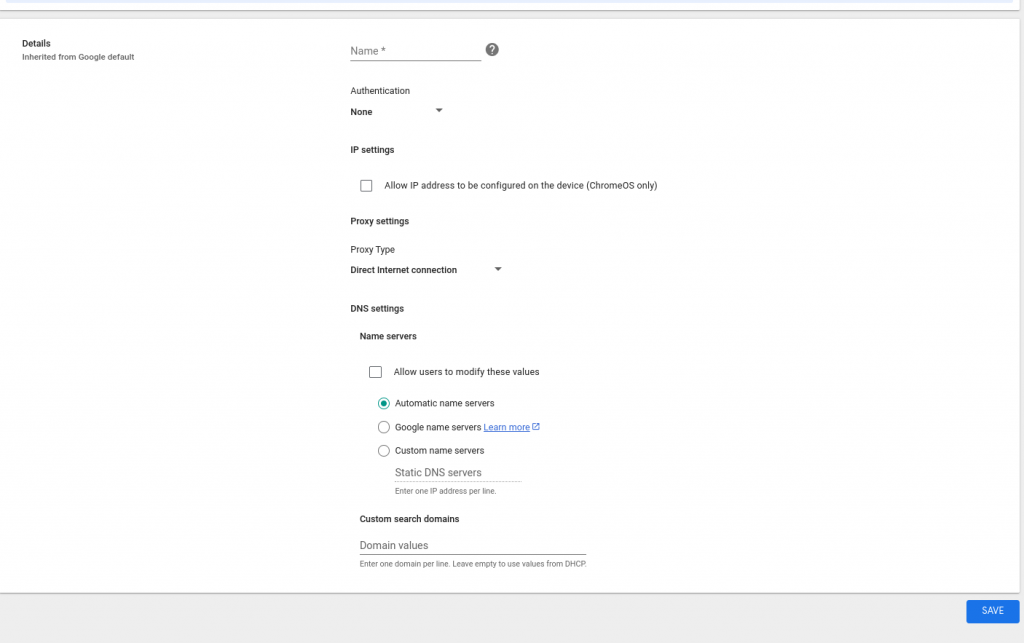
Please visit Getting started with Chrome Device Management for more information regarding Chrome Device Management.
 Help Center
Help Center