A useful feature of Chrome Device Management is the ability to pre-configure networks on Chrome devices.
- After logging in to your Google Admin console, go to the Device Management section.
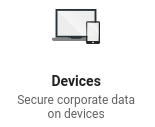
- On the column on the left side of the screen, click Networks. (Your console may say Network instead, under the Device Settings heading)
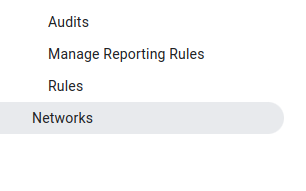
- Click CREATE WI-FI NETWORK.

- In Platform access, check the box next to "Chromebooks (by device)"

- In Details, create a name for your network. Then add the Network Name (SSID) for your wireless network, check the box for "Automatically connect" and if the SSID is not broadcast (hidden), select the correct Security Type, and lastly the password for the network.
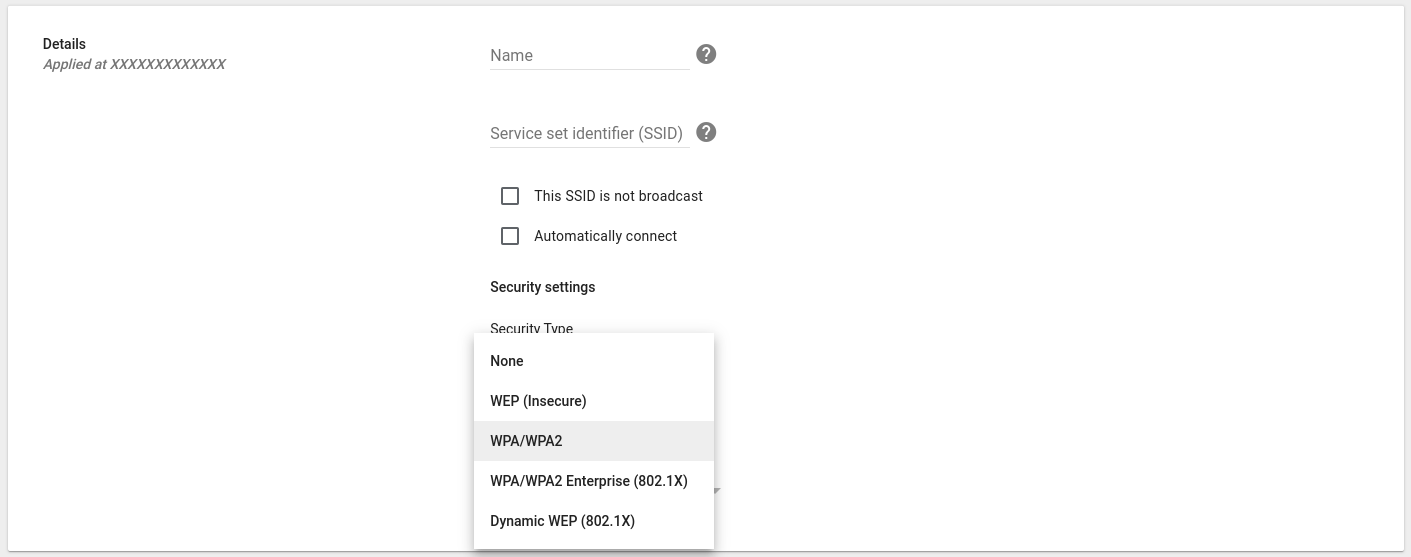
Please visit here for more information regarding Chrome Device Management.
Arreya's best-in-class digital signage software is device agnostic. If you do not have ChromeOS or a Chrome device, you can use with any one of our recommended devices.
Still need help? If you're an Arreya Care subscriber or Standard Support customer–please contact us by navigating to our website and clicking Get Support in the top navigation header. Please take a moment to complete the included form, then click submit. Your inquiry will be assigned a ticket number for assistance. Arreya Care subscribers receive priority 24-hour response Monday through Friday, 8:00 am-5:00 pm CST. Standard Support customers can expect a response within 48-hours. Click here to purchase Arreya Care.
 Help Center
Help Center