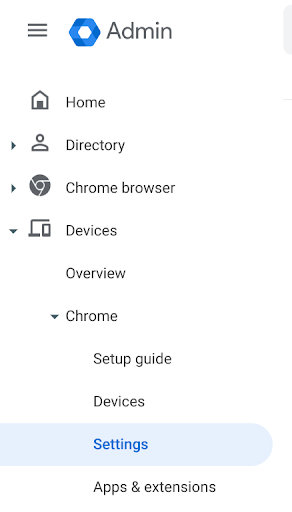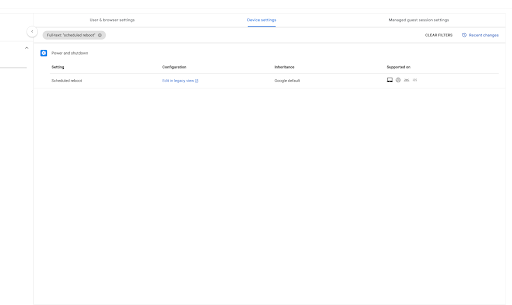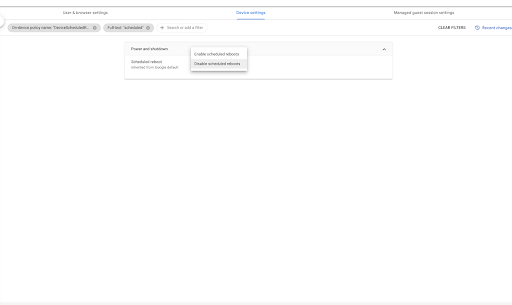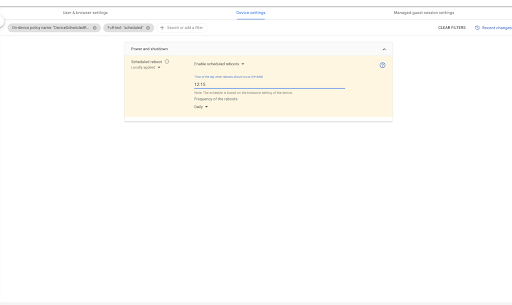The Google Admin Console allows you to schedule reboots of your devices on a daily, weekly, or monthly basis. Scheduled reboots can be used to proactively troubleshoot, and can be scheduled to occur when no one is viewing your digital signage.
Setting Up Scheduled Reboots
To set up scheduled reboots for your Chrome devices, first sign into your Google Admin Console. Next, click on Devices from the menu on the left side of the screen, then click Chrome, then Settings.
In the Settings menu select Device Settings at the top of the screen. Then locate Scheduled Reboot. It is located under the Power and Shutdown menu. You can search for Scheduled Reboot at the top of the menu to save time.
Note: The Scheduled Reboot will apply to all devices in your selected Organization Unit (OU). Make sure to select the right OU. Learn more about OUs here: https://arreya.com/kb/creating-an-organizational-unit/
After locating the scheduled reboot setting in the Google Admin Console and selecting the appropriate OU, you can click edit in legacy view to set the frequency and timing of your reboots. You’ll need to change the default from “Disable scheduled reboots” to “Enable scheduled reboots.”
Finally, enter the time of day when reboots should occur, and adjust the frequency accordingly.
Arreya's best-in-class digital signage software is device agnostic. If you do not have ChromeOS or a Chrome device, you can use with any one of our recommended devices.
Still need help? If you're an Arreya Care subscriber or Standard Support customer–please contact us by navigating to our website and clicking Get Support in the top navigation header. Please take a moment to complete the included form, then click submit. Your inquiry will be assigned a ticket number for assistance. Arreya Care subscribers receive priority 24-hour response Monday through Friday, 8:00 am-5:00 pm CST. Standard Support customers can expect a response within 48-hours. Click here to purchase Arreya Care.
 Help Center
Help Center