How to schedule a Digital Signage Presentation for your Arreya Digital Signage:
Creating a New Schedule -
- Log in to your Arreya Manager at https://yourchannel.arreya.com/login
- Click [Schedule] in the top menu
- Click [+ New Schedule]
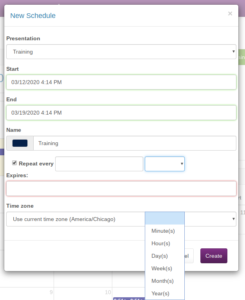
- Choose a Presentation from the drop-down menu
- Click the empty Start box to choose a start time. You can adjust the day and time
- Click the empty End box to choose an end time. You can adjust the day and time
- Check the box for Repeat every to start a recurring schedule.
- Fill in the empty box for the number of and then change the dropdown to the unit of time.
- Use Minute(s) to have the presentation repeat every X minutes.
- Use Hour(s) to have the presentation repeat every X hours.
- Use Day(s) to have the presentation repeat every X days.
- Use Weeks(s) to have the presentation repeat every X weeks. You'll be able to set what days of the week you want the schedule to appear on.
- Use Month(s) to have the presentation repeat every X months.
- Use Year(s) to have the presentation repeat every X years.
- Set an expiration date and time for your schedule.
- Click Create and your new schedule will be added to the calendar and list
Scheduling digital signage is now complete. Changes take effect immediately. You cannot overlap schedules.
Update an Existing Schedule -
- Log in to your Arreya Manager at https://yourchannel.arreya.com/login
- Click [Schedule] in the top menu
- Choose a schedule from the list and click [Edit], or click the blue scheduled time on the calendar
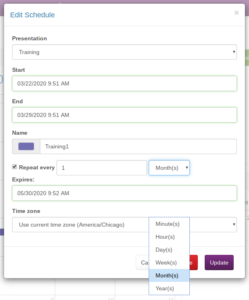
- Choose a Presentation from the drop-down menu
- Click the empty Start box to choose a start time. You can adjust the day and time
- Click the empty End box to choose an end time. You can adjust the day and time
- Check the box for Repeat every to start a recurring schedule.
- Fill in the empty box for the number of and then change the dropdown to the unit of time.
- Use Minute(s) to have the presentation repeat every X minutes.
- Use Hour(s) to have the presentation repeat every X hours.
- Use Day(s) to have the presentation repeat every X days.
- Use Weeks(s) to have the presentation repeat every X weeks. You'll be able to set what days of the week you want the schedule to appear on.
- Use Month(s) to have the presentation repeat every X months.
- Use Year(s) to have the presentation repeat every X years.
- Set an expiration date and time for your schedule.
- Click Update and your changes will show on the calendar and list
Scheduling digital signage is now complete. Changes take effect immediately. You cannot overlap schedules.
Tip: You can use schedule updates to control content on the fly
Remove an Existing Schedule -
- Log in to your Arreya Manager at https://yourchannel.arreya.com/login
- Click [Schedule] in the top menu
- Choose a schedule from the list and click [Delete]
- Click [OK] on the confirmation screen
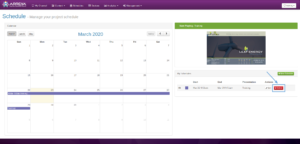
Your schedule is now removed. Changes take effect immediately.
 Help Center
Help Center